- Devansh Prakash
- Jan 31
- 3 min read
Updated: Nov 10
Learn how to create a stunning editable vector text effect using the Appearance and Graphic Styles panels in Adobe Illustrator.
This step-by-step tutorial will show you how to design a spider web text effect that can be reused as a template for any text!
Introduction
Adobe Illustrator is a powerful tool for creating editable vector text effects that can be reused across multiple projects. In this tutorial, I’ll show you how to make a spider web text effect using the Appearance and Graphic Styles panels. This effect is fully editable, meaning you can apply it to any text with just one click! Whether you’re a beginner or an experienced designer, this guide will help you master Illustrator’s advanced features.
What You’ll Need
Adobe Illustrator (any recent version).
Basic knowledge of Illustrator tools (Type Tool, Appearance Panel, etc.).
Editable vector text effect
Step 1: Set Up Your Text
Open Adobe Illustrator and create a new document.
Select the Type Tool (T) and type your text (e.g., “WEB”).
Set the text size to 400px and use a bold font for better visibility.
Remove the fill colour from the text using the left tool panel.
Step 2: Enable the Appearance Panel
Go to the Window menu and enable the Appearance Panel.
With your text selected, you’ll see “Type” listed in the Appearance Panel.
Step 3: Add a Stroke and Apply the Roughen Effect
In the Appearance Panel, click the Stroke icon at the bottom to add a stroke to your text.
With the stroke selected, click the Effects Menu (fx) and choose: Distort & Transform > Roughen.
In the Roughen settings:
Set Size to 100% (Absolute).
Set Detail to 5/in.
Select Points > Corner.
Click OK.
Step 4: Duplicate and Customize Strokes
In the Appearance Panel, click the Plus Icon at the bottom to duplicate the stroke. Create a total of 6 strokes.
Adjust the stroke sizes from top to bottom:
1pt, 1pt, 0.75pt, 0.50pt, 0.25pt, 0.1pt.
Modify the Roughen effect size for each stroke:
10px, 20px, 40px, 60px, 80px, 100px.
This creates a layered, spider web-like effect on your text.
Step 5: Save the Effect as a Graphic Style
Open the Graphic Styles Panel (Window > Graphic Styles).
With your text selected, drag it into the Graphic Styles Panel. This saves the editable vector text effect in a reusable style.
To apply the effect to new text:
Type your desired text.
Select the text and click the saved style in the Graphic Styles Panel.
Why Use Graphic Styles for Text Effects?
Reusability: Apply the same effect to multiple texts instantly.
Editable: Modify the original style, and all applied texts will update automatically.
Consistency: Maintain a uniform design across your projects.
Pro Tips for Customizing Your Text Effect
Experiment with different stroke colours for a unique look.
Adjust the Roughen effect settings to create variations (e.g., smoother or sharper edges).
Combine this effect with other Illustrator tools (e.g., gradients, brushes) for more complex designs.
Conclusion
Creating an editable vector text effect in Adobe Illustrator is a game-changer for designers. With the Appearance and Graphic Styles panels, you can design stunning effects like the spider web text effect and reuse them effortlessly. Try this tutorial and elevate your design projects today!



Comments