- Devansh Prakash
- Feb 1
- 2 min read
Updated: Nov 10
Adding smooth scrolling to your Wix website enhances user experience by creating a fluid and polished transition between scroll actions.
In this guide, we will implement smooth scrolling using Lenis, a lightweight JavaScript library for smooth page scrolling.
Requirements
A Wix Premium Plan (Custom code functionality is only available in premium plans).
Smooth Scroll in a Wix Website Guide
Step 1: Adding the Custom Code
To enable smooth scrolling, we will use Lenis.js. Below is the custom code you need to add to your Wix website:
<script src="https://unpkg.com/@studio-freight/lenis@1.0.42/dist/lenis.min.js"></script>
<style>
/* Ensure the page height is correctly set for Lenis */
html.lenis, html.lenis body {
height: auto;
}
/* Override default scroll behavior */
.lenis.lenis-smooth {
scroll-behavior: auto !important;
}
/* Prevent scrolling when necessary */
.lenis.lenis-stopped {
overflow: hidden;
}
</style>
<script>
// Initialize Lenis with smooth scrolling configuration
const lenis = new Lenis({
lerp: 0.1, // Damping effect for smoothness
wheelMultiplier: 0.7, // Adjust scroll speed
gestureOrientation: 'vertical', // Enable vertical scrolling
normalizeWheel: false, // Preserve native wheel behavior
smoothTouch: false // Disable smooth scrolling for touch devices
});
// Animation frame loop to keep Lenis active
function raf(time) {
lenis.raf(time);
requestAnimationFrame(raf);
}
requestAnimationFrame(raf);
</script>
Step 2: Implementing the Code in Wix Studio
Follow these steps to add the custom code to your Wix website:
Go to your Wix Studio dashboard.
On the bottom-left, click Settings.
In Settings, search or scroll down to find Custom Code.
Click Add Custom Code.
In the pop-up panel:
Paste the custom code in the "Paste the code snippet here:" box.
Give it a recognizable name like "Smooth Scroll".
Apply the code to all pages.
Set the placement to Head.
Click Apply.
Step 3: Testing the Smooth Scroll Effect
Refresh your published website to activate the smooth scrolling effect.
Scroll up and down to experience the fluid transition.
If you want to adjust the smoothness, modify the lerp and wheelMultiplier values in the script.
Credits
Lenis.js developed by Studio Freight
Conclusion
Adding smooth scrolling to a Wix website significantly improves the user experience, giving it a professional touch. Following this guide, you can effortlessly integrate Lenis.js and achieve a seamless scrolling effect on your Wix site.









Comments